It says you have to use Firefox or Chrome. I don’t know. They all seem to work for me, but …
Go to: https://tamu-cs.webex.com/join/lowery
Or: HTTPS://tamu-cs.webex.com and enter meeting or event or session number —> 641 632 936 <—
Once in, click on Select audio connection “I will call in”
The first time I had to let it add some kind of extension to Chrome. Seems safe enough.
Then it asked for my name and I used Joe.
Then it asked for my email address = Joe@1.ag so if you don’t want WebEx to have your email address (probably a good idea), just enter anything. You then would probably not get any files I sent to the class.
Then he checks for what kind of camera and microphone you have available and you decide which you want to use.
Then click on “Connect Audio and Video” and you should be connected.
If you left-click on your screen, a set of icons will appear at the bottom which will let you mute your mike, turn your camera on and off, share your content, close participants, chat in the chat box, more options, and leave the meeting (X)
Note if you can hear me but I cannot hear you, you will have to turn on your microphone, or just type your questions in the chat box. Or you can call me to talk at 979-845-4395 (office). Sometimes when you sign in it gives you the option to Call Over Internet. That seems to works best.