1) To run MATLAB2 online (see later for running MASTAN or EES)
Go to https://voal.tamu.edu.
Click on Log in and log in with your netID and password. For me I use Domain = TAMU.EDU. I guess that may be for everyone?
If it says the vWorkspace connector is not installed, first try clicking below that on “Continue” before bothering to install it. If the word “continue does not appear, install it.
Either way, once in, go to the left side of the page and under My Applications, click on “Applications” on the left side, then click on the “Matlab” icon over to the right. You get a Quest Workspace, and finally Matlab comes up. Run Matlab from there.
2) To run MATLAB2 online under Matlab:
When Matlab comes up (see above), go to the Command Window right of the prompt fx >> and type “mastan2” (without the quotes, case sensitive) and hit return. Mastan2 should run. If it does not, email the cven helpdeck for help saying you are tryong to run MASTAN2 for Lowery’s 345 class on VOAL, and can they help you get it running? cven-helpdesk@tamu.edu
Once running, set up a new folder to save your work in. Note that a MASTAN file name cannot have any blank spaces, nor – nor _.
I.e. “my file” is not legal. Use “MyFile”. Also illegal: “my_file” and “my-file”.
If the above does not get MASTAN2 running, you probably opened up MATLAB on the wrong drive, and you will have to change the default drive:
Open MatLab
In the upper left corner of the MatLab screen, look for the drive name. In the picture below, it says H:

If, for example, it says H:, it may well run from there, but if not, change it as follows:
Click on, or highlight the H:\, or backspace over it (give it a few seconds to look around) and change it to C:
Now scroll down to the MASTAN2 folder in the Current Folder list.
Double click on it.
Now type mastan2 in the Command Window: fx>> mastan2
mastan2 is case sensitive.

Mastan2 should then run. Be SURE to save your work somewhere IMMEDIATELY before you do anything important, then close the MASTAN2 program to the ground, and make sure you can get it back. If Mastan2 saved it where he likes it and you don’t know where that is, you just lost it all. Check that first.
Here is a Zoom video demonstration of how to use MASTAN on the OPEN ACCESS LAB computers.
To run EES (Engineering Equation Solver) They are still working on it.