These came from Dr Brackin on how to make your browser view his CVEN 221 and 305 video files for Chrome:
These came from:
https://provost.tamu.edu/keep-teaching#teachingzoom
Subject: Zoom Recording Instructions:
Howdy Dr. Lowery,
I am emailing you with instructions for recording with Zoom. Please let us know if you have any further questions or concerns for us.
Zoom recording instructions:
- Turn on your camera or the document camera before starting Zoom (this is also for use in CE room 110)
- Open your browser and go to Zoom and log in using your NETid.
- For a professor, click “Schedule a New Meeting”. This should join you in a new meeting by yourself, or “Join a meeting” for students. You will have to give them a meeting number. 969-311-1276 was one you were using for a personal room.
- The document camera should be showing. If it is not, you can manually select it by clicking on the “Start Video” button in the lower left hand corner of the screen.
- Once you are ready to record, click the “start recording” button at the bottom of the screen. A sub-menu should pop up asking if you would like to record to the computer or the cloud, select “record to computer”
- A sub-menu should pop up asking if you would like to record to the computer or the cloud, select “record to computer
- Once you are done recording, click the “stop recording” button at the bottom of the screen. The recording will stop and Zoom will start saving your video,
- Once the video is saved, Zoom will open the file location where it saved the video. From here, you should be able to copy and paste the video file from this folder to your USB drive.
- You can now exit out of Zoom and post the video where the students can access it.
Please feel free to let us know if you have any issues with these instructions or if they seem unclear.
Regards,
Chase McEachern
Blocker Media Center | Office Email
Instructional Media Services, Division of Enrollment & Academic Services | Texas A&M University
3001 TAMU | College Station, TX 77843-3001
ph: 979-845-0807| ims-blmc@exchange.tamu.edu